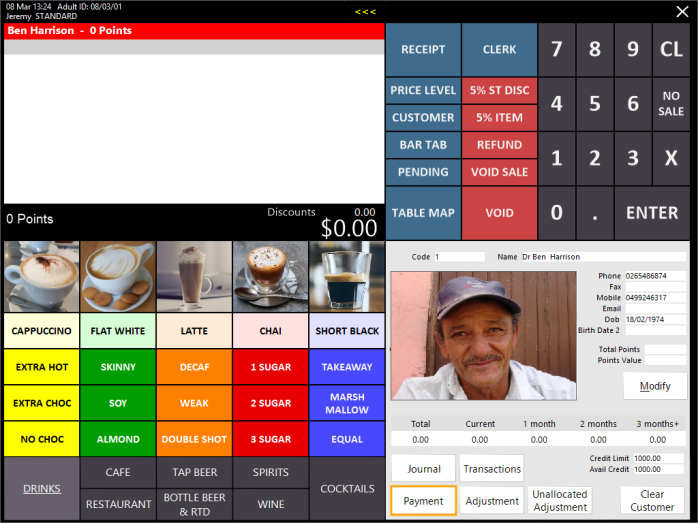
This function can only be accessed by adding an Account Customer to a sale and pressing the ">>>" button at the top of the screen, then pressing the "Payment" button.
Note that an Unallocated Payment can only be made when there are no outstanding invoices for the selected customer.
Attempting to perform an Unallocated Payment for a Customer which already has outstanding invoices waiting to be paid will result in the payment automatically being allocated to one of those outstanding invoices.
To perform an Unallocated Payment, add an Account Customer to a sale, then press the ">>>" button at the top of the POS Screen which will display the Customer Details on the bottom-right corner of the POS Screen.
If the button at the top of the POS Screen appears as "<<<", the Customer Details should be visible on the bottom-right corner of the POS Screen.
Press the "Payment" button located within the Customer Details section on the bottom-right corner of the POS Screen.
After pressing the "Payment" button, Idealpos will display a Payment screen, allowing you to enter a Total Amount, Reference and Details.
If required, enter details into the Reference and Details fields, then enter a Total Amount for the Unallocated Payment.
Press the Enter button and you will be taken to the Tender screen allowing you to process the Payment.
Select the customer's method of Payment to finalise the Unallocated Payment.
A receipt for the Unallocated Payment won't be printed automatically after finalising the payment.
If the Customer requires a receipt, press the "RECEIPT" button on the POS Screen and a receipt will be printed.